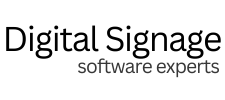Introduction to Digital Signage Chromecast
In today’s fast-paced business environment, effective communication is crucial. Digital signage using Chromecast is a game-changer. I remember my first experience with a Chromecast digital signage setup at a tech conference. The way it seamlessly delivered real-time updates was impressive. According to Statista, the global digital signage market is expected to reach $31.71 billion by 2025, underlining its growing importance in various sectors.
What is Chromecast?
Chromecast is a streaming device developed by Google that plugs into the HDMI port of a television or monitor, allowing you to stream content from your smartphone, tablet, or computer. It’s a versatile and cost-effective solution for turning any screen into a digital signage display.
Benefits of Using Chromecast for Digital Signage
Cost-Effective and Easy to Use
Chromecast is an affordable option for businesses looking to implement digital signage without breaking the bank. It’s user-friendly, making it accessible even for those with limited technical expertise. The initial investment is minimal compared to traditional digital signage solutions.
Flexibility and Scalability
One of the standout features of Chromecast is its flexibility. Whether you’re a small business or a large enterprise, Chromecast can scale to meet your needs. It’s versatile enough to be used in various settings, from office lobbies to retail stores, providing a seamless communication platform.
Setting Up Digital Signage with Chromecast
Step-by-Step Guide
Setting up Chromecast for digital signage is straightforward. Start by purchasing a Chromecast device and a compatible display. Next, download a digital signage app from the Google Play Store, such as ScreenCloud or Rise Vision. Connect the Chromecast to your display and follow the app’s instructions to cast your content.
Equipment and Software Requirements
Ensure you have a reliable Wi-Fi connection and a device (phone, tablet, or computer) to manage your content. The software should support your content needs and offer features like scheduling and remote management.
Tips for Smooth Installation
Place your display in a location with a strong Wi-Fi signal to avoid connectivity issues. Test your setup before going live to ensure everything runs smoothly. Regularly update your software to benefit from the latest features and security improvements.
Creating Engaging Content for Digital Signage
Design Tips
Effective digital signage content is visually appealing and concise. Use high-quality images and videos to grab attention. Keep your messages short and to the point, ensuring they are easy to read and understand at a glance.
Content Types
Consider a variety of content types to keep your audience engaged. This could include promotional messages, company news, social media feeds, and weather updates. Interactive content, such as QR codes that link to additional information, can also enhance engagement.
Managing and Updating Digital Signage Content
Content Management Strategies
A well-managed content schedule is crucial for keeping your digital signage relevant. Use content management systems (CMS) to plan and automate updates. Regularly review your content to ensure it aligns with your business goals and audience needs.
Recommended Tools and Software
Several tools can help manage your digital signage content effectively. Software like ScreenCloud, Rise Vision, and NoviSign offer comprehensive solutions for content scheduling, management, and analytics. Choose a platform that fits your business requirements and budget.
Keeping Content Fresh
Regularly update your content to prevent it from becoming stale. Introduce new themes, promotions, and announcements to maintain interest. Monitor audience feedback and engagement metrics to refine your content strategy continually.
Real-World Applications of Digital Signage Chromecast
Industry Examples
Many businesses across different industries successfully use Chromecast for digital signage. Retail stores use it for promotional displays and product information. Corporate offices use it for internal communication and employee engagement. Hospitals and clinics display important information and health tips for patients.
Customer and Employee Experience
Businesses report enhanced customer experiences and improved employee communication with Chromecast digital signage. It creates a modern, professional atmosphere and ensures timely delivery of important messages.
Future Trends in Digital Signage Technology
AI and Data Analytics
Artificial intelligence and data analytics are set to revolutionize digital signage. AI can personalize content based on audience demographics, while analytics provide insights into viewer engagement and content performance, helping to optimize strategies.
Augmented Reality and Interactive Displays
Augmented reality and interactive displays are emerging trends in digital signage. These technologies offer immersive experiences, making information delivery more engaging and memorable. They are particularly useful in retail and event settings.
Future of Chromecast in Digital Signage
Chromecast’s role in digital signage will continue to grow as technology advances. Its ease of use, affordability, and versatility make it a preferred choice for many businesses. As new features and integrations are developed, Chromecast will remain at the forefront of digital signage innovation.
Final Thoughts
Digital signage using Chromecast is transforming how businesses communicate. From improving internal communication to enhancing customer experience, the benefits are substantial. By staying updated with the latest trends and implementing effective strategies, businesses can fully leverage the potential of digital signage to achieve their goals.
Ready to enhance your business communication with digital signage Chromecast? Contact Digital Signage Software Experts today to explore our tailored solutions and take your operations to the next level.
FAQs
To set up digital signage with Chromecast, you will need:
- A Chromecast device
- A screen with an HDMI port (such as a TV or monitor)
- A stable Wi-Fi connection
- A device to stream content from (smartphone, tablet, or computer)
- Plug the Chromecast into the HDMI port of your screen and connect the power cable.
- Switch your screen to the appropriate HDMI input.
- Download and open the Google Home app on your streaming device.
- Follow the instructions in the app to connect the Chromecast to your Wi-Fi network and complete the setup process.
Chromecast is compatible with several digital signage platforms that support casting. Some popular options include ScreenCloud, Kitcast, and Viewneo. Ensure the software you choose supports Chromecast to manage your content effectively.
You can display a variety of content, including:
- Images and videos
- Text-based announcements
- Web pages
- Live feeds
- Presentations (e.g., Google Slides)
Yes, using digital signage software that supports scheduling, you can set specific times for each piece of content or create recurring schedules to ensure regular updates.